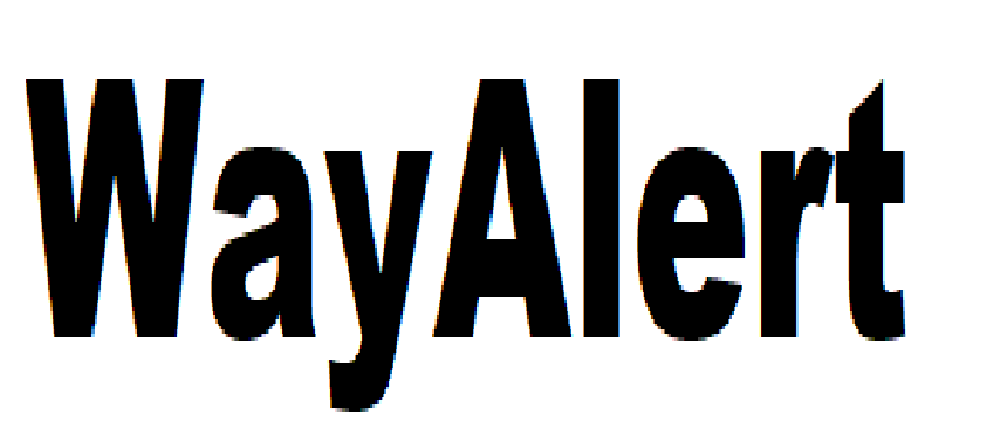OnlineSbi : How to Change Mobile number in SBI Account Online or sbi internet banking online onlinesbi.com
State Bank of India is one of the best bank all over country.
Internet Banking- If you use internet banking, then go to profile setting > personal details. Here you will find an options : change mobile number domestic only. Enter your new number.
simple guide on how to get Online SBI Mobile Number registered. After then if you wish to change the mobile number it is mandatory to get new mobile number approved by the SBI Branch. Mobile Number is required for making online transactions which send a security code to the number registered. If the given phone number is changed, then you need to fill a form to get new mobile no. approved by the Branch.
Change of mobile number through SBI Internet Banking
1. Visit and Login to OnlineSBI : retail.onlinesbi.sbi/retail/login.htm
2. Go to ‘Profile’ tab.
3. Click on ‘Personal Details’ link.
4. Enter profile password
5. Display Name, Email ID and mobile number registered in INB will be displayed.
6. Click on the hyper link ‘Change Mobile Number-Domestic only (Through OTP/ATM/Contact Centre)’.
7. A new screen ‘Personal Details-Mobile Number Update’ with three tabs ‘Create Request’, ‘Cancel Request’ and ‘Status’ will appear.
8. Input ‘new mobile number’.
9. Input Re-input ‘new mobile number’.
10. Click on ‘Submit’ button.
11. A pop-up message ‘Verify and confirm your mobile number xxxxxxxxxx’ will appear on the screen.
12. Click ‘Ok’ to proceed.
13. A new screen with following three different modes for approval of change of mobile number will be displayed;
Step 1 : By OTP on both the Mobile Number
step 2 : IRATA : Internet Banking Request Approval through ATM
Step 3 : Approval through Contact Centre
Step 1 : SBI Account By OTP on both the mobile number:-
If you possess both the old and new mobile number, then the mobile number change can be approved online using OTP.
1. Go to ‘Profile’ tab. Click on ‘Personal Details’ link.
2. Click on the ‘Profile’ Tab, and in that, click on Personal Details.
3. On clicking, the page will ask you your Profile Password. Enter and click ‘Submit’.
4. Once you enter correct password, it will show your details, under which you will see ‘Mobile Number’ as one of the details, with ‘Change’ option on the right. Click on ‘Change'(In mine it’s coming ‘Change’, maybe it comes ‘Add’ if you have not added any mobile number).
5. Enter the number you want to associate, and click ‘Submit’.
6. You will get a OTP(One Time Password on the number you entered. You have to enter this OTP on the site page. Once you enter the correct OTP, your Mobile Number gets linked.
Step 2 :
IRATA method works best. Select this option and take the 10 digit reference number received on your new mobile number to the SBI ATM.
Enter PIN & choose ‘Services’ > ‘Others’ then choose ‘Internet banking Request Approval’ option.
Enter 10 digit INB reference number which u have received in your new mobile number. It will be immediately updated.
Step 3 :
How can i update/change of mobile number through INB :
1. Visit and Login to OnlineSBI : retail.onlinesbi.sbi/retail/login.htm
2. Go to ‘Profile’ tab.
3. Click on ‘Personal Details’ link.
4. Display Name, Email ID and mobile number registered in INB will be displayed.
5. Click on the hyper link ‘Change Mobile Number-Domestic only (Through OTP/ATM/Contact Centre)’.
6. A new screen ‘Personal Details-Mobile Number Update’ with three tabs ‘Create Request’, ‘Cancel Request’ and ‘Status’ will appear.
7. Click on ‘Status’ tab to view the present status (Pending/Successful) of your request to change mobile number through INB.
8. If you want to cancel the request, please click on ‘Cancel Request’ tab and choose the request.
9. Click on ‘Cancel Request’ button to cancel the request.
10. A message ‘Your Reference Number UMxxxxxxxxxx is successfully cancelled’ will be displayed on screen.
For more details visit official website of onlinesbi : onlinesbi.sbi