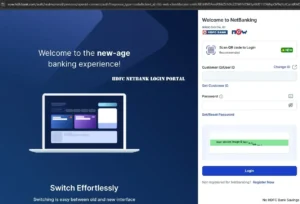HDFC NetBanking Login – Complete 2025 Guide
HDFC Bank is one of India’s leading private banks, and its NetBanking login facility gives customers 24×7 access to accounts and services. Whether you want to transfer funds, pay bills, or download statements, the HDFC NetBanking login page is your gateway to seamless digital banking.
This guide covers everything—from how to login, registration, password reset, security tips, troubleshooting, and FAQs.
What is HDFC NetBanking? Benefits & Why Login Matters
HDFC NetBanking is an internet banking platform that allows you to perform over 200+ banking services online without visiting a branch.
Key benefits of HDFC NetBanking login:
- Access accounts anytime, anywhere.
- Transfer money via NEFT, RTGS, IMPS.
- Pay bills, recharge mobiles, book FDs, and manage loans.
- Download account statements and check transaction history.
- Manage credit cards and investments.
- Safe and secure login with OTP-based verification.
In short, HDFC NetBanking login saves time and provides convenience with strong security.
HDFC NetBanking Login Requirements
Before you log in, make sure you have:
- Customer ID – this is a special number assigned by HDFC Bank that acts as your online banking identity.
- IPIN (Internet Password).
- Registered mobile number for OTP authentication.
- Stable internet connection and updated browser.
How to Find Your HDFC Customer ID
Your Customer ID is mandatory for NetBanking login. You can find it in:
- Chequebook or Welcome Kit.
- E-statements sent to your registered email.
If you forgot your Customer ID:
- Select the option that says ‘Forgot Customer ID’ on the login screen.
- Provide your PAN and the mobile number linked with your bank account.
- Confirm your identity by entering the OTP sent to your phone.
- Once verified, your Customer ID will instantly appear on the screen.
HDFC NetBanking Login (Desktop) – Step by Step
Follow these steps to login on a computer:
- Go to the secure HDFC NetBanking Login (Official) portal using the official link provided by the bank.
- Type in your Customer ID and press the ‘Continue’ button.
- Fill in your IPIN (the internet banking password you created).
- If prompted, confirm your login by entering the OTP sent to your registered mobile number.
- After logging in, you will be taken to the One View dashboard, where you can see all your accounts in one place.
👉 Tip: Make sure the site has a padlock symbol and the correct URL before you sign in, to stay safe from fake pages.
HDFC NetBanking Login (Mobile Browser)
If you’re using a smartphone browser:
- Open the HDFC NetBanking login page.
- Enter Customer ID → Continue.
- Enter IPIN → Submit OTP.
For faster login, it’s better to use the HDFC MobileBanking App, which supports biometric login (Face ID, fingerprint, or a 4-digit PIN).
First-Time Users: HDFC NetBanking Registration
If you are a new user, you must register before login.
Online Self-Registration:
- On the NetBanking login page, choose the ‘Register Now’ option.
- Provide your Customer ID, debit card information, and the phone number linked to your account.
- Verify the details by entering the OTP received on your mobile.
- Create a new IPIN (internet banking password) for future logins.
- Login instantly after successful registration.
Offline Registration (Branch Route):
- Get the NetBanking registration form either from the branch or the official website.
- Submit it at your HDFC branch.
- The bank will dispatch your IPIN to your address by post.
- Login and change IPIN for security.
Features Available After HDFC NetBanking Login
Once logged in, you can:
- Send funds online using NEFT, RTGS, or IMPS services.
- Clear utility bills or recharge your mobile instantly.
- Handle fixed deposits, loan accounts, and your investments through one platform.
- Generate and save your account statements in PDF or Excel format.
- Check your credit card balance, pay outstanding bills, and track reward points easily.
The New HDFC NetBanking One View Dashboard
HDFC has introduced a refreshed dashboard with:
- Modern design.
- Quick action tiles.
- Single view of multiple accounts.
- Faster navigation aligned with the HDFC MobileBanking app.
Forgot Credentials? HDFC NetBanking Recovery
Forgot Customer ID
- If you don’t remember your Customer ID, use the recovery option available on the login page.
- Provide your registered phone number along with your PAN to proceed.
- Confirm your request by entering the OTP received on your mobile.
- Your ID will be shown on the screen.
Forgot IPIN / Password Reset
- Go to the dedicated Reset HDFC NetBanking IPIN page on HDFC’s official site.
- Fill in your Customer ID, card information, and the OTP sent to your phone.
- You can then create a fresh IPIN and use it for your next login.
HDFC NetBanking Login Not Working? Troubleshooting
If you face login issues:
- Check that you are signing in through the genuine HDFC NetBanking website.
- Try deleting your browser’s cache and cookies to fix loading issues.
- Make sure Caps Lock or Num Lock is not interfering with your password entry.
- If you see ‘Session Expired,’ refresh the page and try logging in again.
- Double-check that your mobile network is active so OTPs are delivered without delay.
- If your account gets locked after multiple failed attempts, reset your IPIN to regain access.
HDFC NetBanking Security Best Practices
- Only log in from HDFC’s verified NetBanking website.
- Keep your login credentials private; do not share them with anyone.
- Choose a strong IPIN that’s hard to guess and avoid reusing old passwords.
- Always activate OTP verification for safer transactions. For more safety guidelines, refer to RBI Digital Banking Safety Tips.
- Do not login from cyber cafés or public Wi-Fi networks to reduce risk.
- Once you finish banking, log out properly instead of just closing the tab.
HDFC NetBanking Login vs HDFC MobileBanking App
| Feature | HDFC NetBanking | HDFC Mobile App |
|---|---|---|
| Access | Browser (desktop/mobile) | Android/iOS app |
| Login | Customer ID + IPIN + OTP | IPIN + App PIN + Biometrics |
| Features | Full suite, advanced tools | Quick transactions, easy UI |
| Best For | Detailed management | On-the-go usage |
Both use the same Customer ID & IPIN, but the app offers PIN and biometric login for speed.
Add Beneficiary & Transfer Funds
To transfer money:
- Navigate to the ‘Funds Transfer’ section and select ‘Add Beneficiary’.
- Enter the beneficiary’s name, bank account number, and IFSC code.
- Wait for the activation time (about 30 minutes) before using the new beneficiary.
- After activation, start sending money via NEFT, RTGS, or IMPS.
👉 You can also pay directly at merchant websites using HDFC NetBanking checkout.
HDFC NetBanking Login Page – New UI Updates
HDFC Bank recently refreshed its login page design for better usability. The login steps remain the same, but the look is modern and aligned with the mobile app.
FAQs on HDFC NetBanking Login
Q1. How do I login to HDFC NetBanking without a Customer ID?
Recover your ID by choosing the ‘Forgot Customer ID’ link and completing the verification.
Q2. How can I reset my HDFC NetBanking IPIN instantly?
Go to the reset page, verify with OTP, and set a fresh password.
Q3. Is HDFC NetBanking login the same as MobileBanking login?
The login details are identical for both. The app also lets you login using a PIN or biometrics.
Q4. Where do I get the official HDFC NetBanking login link?
Use the secure official site: HDFC NetBanking Login.
Q5. Why am I getting “Session Expired” during login?
This error appears if the session times out or if the browser is overloaded. Clear cookies and sign in again.
Conclusion
The HDFC NetBanking login process is simple once you have your Customer ID and IPIN. Whether you’re a first-time user registering, someone resetting your password, or a daily user managing transfers, following this guide ensures secure and smooth access.
Always use the official login page, follow security practices, and keep your credentials safe. With the new One View dashboard, HDFC makes digital banking even more convenient in 2025.