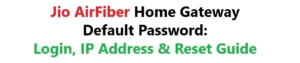Jio AirFiber Home Gateway Default Password: Login, IP Address & Reset Guide
Looking for the default username and password for your Jio AirFiber home gateway? This guide provides everything you need to know about accessing your Jio AirFiber router, including the login IP address, default credentials, and how to reset or change your password.
Jio AirFiber’s default login username is usually admin, and the default password is Jiocentrum. You can access the gateway settings by entering 192.168.29.1 in your browser.
What is the Default Username and Password for Jio AirFiber?
Default Login Details for Jio AirFiber Home Gateway (as of 2024):
- Username: admin
- Password: Jiocentrum (or sometimes Mumbai@123 / Sercom@123)
- Default IP Address: 192.168.29.1
Note: The default login credentials may vary depending on the router model or firmware. Always check the sticker on the router for the most accurate details.
How to Login to Jio AirFiber Router
Follow these simple steps to access your Jio AirFiber gateway settings. If you’re looking for general Jio login help, check our JIO Login Portal guide:
- Connect your device (PC/mobile) to the Jio AirFiber network.
- Open a web browser (Chrome, Firefox, etc.).
- Type
192.168.29.1in the address bar and press Enter. - Enter the default username and password (e.g., admin/Jiocentrum).
- Click on “Login” to access the dashboard.
Once logged in, you can change network settings, update Wi-Fi passwords, and more.
How to Reset Jio AirFiber Password
If you’ve changed your password and forgot it, you can reset your router:
- Locate the reset button (usually a small hole) at the back of the router.
- Use a pin to press and hold the reset button for 30 seconds.
- Wait for the router to reboot. All settings will be restored to factory defaults.
- Now use the default username and password to log in again.
Warning: Resetting will erase all your custom settings including SSID and Wi-Fi password.
How to Change Jio AirFiber Login Password
To enhance security, it is recommended to change your default login credentials. For other Jio routers, see our full guide on Jio Router Default Username and Password:
- Login to the gateway using default credentials.
- Go to System Settings > Password Settings or a similar section.
- Enter the old password and your new password.
- Save the changes.
Choose a strong password that includes letters, numbers, and special characters to enhance your router’s security.
Common Issues and Troubleshooting
- Cannot access 192.168.29.1? Ensure your device is connected to the Jio AirFiber network and try using another browser.
- Login credentials not working? The router may have unique credentials—check the device label or reset it.
- Slow connection after login? Restart the device and check connected devices in the admin panel.
FAQs about Jio AirFiber Default Login
1. What is the IP address for Jio AirFiber gateway?
The default IP address is 192.168.29.1.
2. Where can I find my Jio AirFiber password?
Check the sticker on the router or use one of the common default passwords like Jiocentrum, Mumbai@123, or Sercom@123.
3. Can I change the default login username?
In most cases, only the password can be changed. The username remains admin.
4. What happens if I reset my router?
All settings will return to factory defaults. You’ll need to reconfigure your network.
5. Is it safe to use the default password?
No. It’s highly recommended to change the default password to prevent unauthorized access.
Conclusion
Accessing and managing your Jio AirFiber home gateway is easy if you know the updated default login details. Always ensure you change the default password after first login to protect your network. Use this guide to troubleshoot login issues, reset your device, or modify settings as needed.
Stay secure and enjoy high-speed internet with Jio AirFiber!