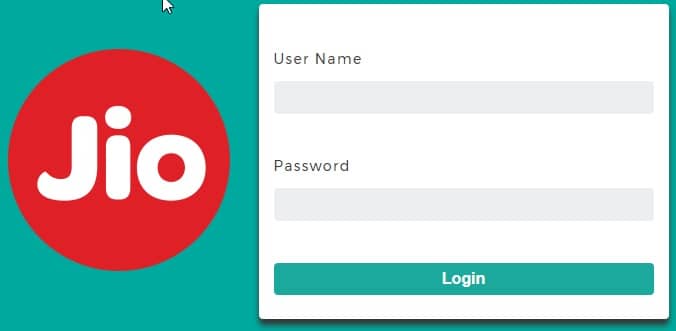Discover how to set up your Jio router with the default username and password. Get tips on logging in, changing credentials, and optimizing performance.
Jio Router: Default Username and Password Guide
Are you ready to dive into the world of Jio routers? Whether you’re setting up a new connection or troubleshooting an existing one, knowing the default username and password for your Jio router is a must. In this post, I’ll walk you through the essentials, sprinkle in some tips, and keep the tech talk to a minimum. Let’s make this journey as smooth as your new internet connection!
Step 1: Setting Up Your Jio Router
Congratulations on getting your Jio router! Whether it’s your first time handling a router or you’re a seasoned techie, there’s always a moment of hesitation when it comes to logging in for the first time. Don’t worry; you’re not alone. Every Jio router comes with a default username and password. This is crucial information, especially if you’re setting things up or performing a factory reset.
- Unbox Your Router: Carefully unbox your Jio router and make sure all components are included.
- Connect to Power: Plug the router into a power outlet using the provided power adapter.
- Connect to Internet: Attach the internet cable to the WAN port on the router.
- Turn on the Router: Switch on the router and wait for the indicator lights to stabilize.
Step 2: Connecting to Your Jio Router
So, you’ve unboxed your shiny new Jio router and plugged it in. What’s next? The first step is to connect your device to the router, either via Wi-Fi or an Ethernet cable.
- Find the Network: On your device (laptop, smartphone, etc.), search for available Wi-Fi networks.
- Select Your Network: Look for the network name (SSID) labeled on your router or provided in the manual.
- Enter the Password: Enter the default Wi-Fi password found on the router’s label or in the manual.
- Connect via Ethernet: Alternatively, you can connect directly using an Ethernet cable for a wired connection.
Step 3: Accessing the Router’s Web Interface
Once connected, you need to access the router’s web interface. This is where you’ll enter the default username and password.
- Open a Web Browser: On your connected device, open your preferred web browser (Chrome, Firefox, etc.).
- Enter the IP Address: Type in the default IP address for Jio routers: 192.168.1.1 or 192.168.0.1, and press Enter.
- Login Page: You’ll be greeted with a login page asking for the default username and password.
Step 4: Logging in with Default Credentials
Now, here’s the golden information you’ve been waiting for. The default username for Jio routers is typically “admin,” and the default password is also “admin.”
- Enter Username: Type “admin” in the username field.
- Enter Password: Type “admin” in the password field.
- Login: Click the login button to access the router’s dashboard.
Step 5: Exploring Your Jio Router’s Interface
Once you’re logged in with the default username and password, you’ll find yourself on the router’s dashboard. This interface might look a bit intimidating at first, but don’t worry, it’s pretty straightforward once you get the hang of it.
- Dashboard Overview: Familiarize yourself with the main dashboard, which shows the status of your internet connection and connected devices.
- Check Internet Status: Ensure your internet connection is active and stable.
- Connected Devices: View all devices currently connected to your network.
Step 6: Changing the Default Username and Password
Using the default username and password is fine for the initial setup, but it’s not something you should stick with long-term. Changing them to something unique makes it much harder for unauthorized users to access your network.
- Navigate to Settings: In the router’s interface, go to the settings tab.
- Find Admin Settings: Look for the section labeled “Admin” or “Administration.”
- Change Username: Enter a new, unique username.
- Change Password: Enter a strong password with a mix of letters, numbers, and special characters.
- Save Changes: Click the save button to apply the new settings.
Step 7: Troubleshooting Login Issues
Sometimes, things don’t go as smoothly as we’d like. If you’re having trouble logging in with the default username and password, don’t panic.
- Double-Check Entries: Ensure there are no typos in the username or password.
- Reset the Router: If you’ve forgotten your customized credentials, reset the router to factory settings by holding the reset button for about 10 seconds.
- Retry Default Credentials: Use the default username and password (“admin”/”admin”) again after resetting.
Step 8: Optimizing Your Network Performance
Now that you’re logged in and secure, let’s make sure your network is running at its best. Your Jio router comes with a variety of settings that you can adjust to optimize performance.
- Select the Best Wi-Fi Channel: Use apps to find the least congested Wi-Fi channel in your area and switch to it.
- Update Firmware: Regularly check for and install firmware updates for better performance and security.
- Reboot Router: Occasionally reboot your router to clear up any minor issues.
Read this : Jio AirFiber Home Gateway Default Password
Conclusion: Enjoy Your Seamless Connection
Setting up and securing your Jio router doesn’t have to be a daunting task. With the right information and a bit of patience, you can get everything running smoothly in no time. Remember, the default username and password are there to get you started, but taking the extra step to change them will keep your network secure. Happy browsing, and enjoy your seamless connection!
Extra Tips for Router Maintenance
As a bonus, here are a few tips to keep your router and network in tip-top shape.
- Central Location: Place your router in a central location for the best coverage.
- Avoid Interference: Keep it away from thick walls or metal objects that can interfere with the signal.
- Regular Updates: Check for firmware updates regularly.
- Reboot Occasionally: Restart your router every once in a while to keep it running smoothly.
And there you have it! Everything you need to know about your Jio router’s default username and password, plus a little extra to ensure you get the best out of your internet connection. Thanks for reading, and stay tuned for more tech tips and tricks!
Jio Router Default Username and Password FAQs: All Your Questions Answered!
Hey there! If you’ve ever set up a Jio router, you’ve probably encountered the need for a default username and password. These little bits of info are crucial for getting your internet up and running smoothly. Today, I’m diving into the most frequently asked questions about Jio router usernames and passwords, all while keeping things light-hearted and easy to understand. Ready? Let’s go!
Read this : TP-Link Router Login Guide
What is the Default Username and Password for My Jio Router?
So, you’ve got your Jio router all set up and ready to go, but now you need to log in. The default username and password are your best friends here. Typically, for most Jio routers, both the default username and password are “admin.” Yes, it’s that simple!
Step-by-Step Guide:
- Open your web browser.
- Type in the IP address 192.168.1.1 or 192.168.0.1.
- When prompted, enter “admin” for both the username and password.
- Hit the login button, and you’re in!
Why Should I Change the Default Username and Password?
While “admin” is easy to remember, it’s also easy for others to guess. This is why changing the default username and password is essential for securing your network. Think of it like locking your front door; you wouldn’t leave it wide open, right?
Steps to Change:
- Log in to your router’s interface using the default credentials.
- Navigate to the settings or administration section.
- Look for the option to change the username and password.
- Enter your new, unique details and save the changes.
What Should I Do If I Forget My Username and Password?
We’ve all been there—forgetting a username or password happens to the best of us. If you can’t remember your Jio router login details, don’t worry! There’s an easy fix.
Steps to Reset:
- Find the reset button on your router (usually a small pinhole).
- Use a paperclip or pin to press and hold the reset button for about 10 seconds.
- This will reset the router to factory settings, including the default username and password.
- You can then log in with “admin” and “admin” again.
How Do I Find the IP Address of My Jio Router?
Sometimes, you might not be sure of the exact IP address to use for logging into your router. Most Jio routers use 192.168.1.1 or 192.168.0.1, but if you’re having trouble, there’s a way to find out.
Steps to Find IP Address:
- On your computer, open Command Prompt (Windows) or Terminal (Mac).
- Type “ipconfig” (Windows) or “ifconfig” (Mac) and press Enter.
- Look for the “Default Gateway” – this is your router’s IP address.
- Enter this address into your web browser’s address bar.
Can I Use a Different Browser to Access My Router?
Yes, you can! The good news is that you’re not limited to any specific web browser when accessing your Jio router’s interface. Whether you prefer Chrome, Firefox, Safari, or Edge, they all work just fine.
Steps to Access:
- Open your preferred web browser.
- Enter the IP address 192.168.1.1 or 192.168.0.1.
- Enter your username and password (default or your own).
- You’re all set to configure your router!
How Often Should I Update My Router’s Firmware?
Updating your router’s firmware is crucial for maintaining optimal performance and security. Think of it like updating your phone or computer—keeping things up to date ensures everything runs smoothly.
Steps to Update Firmware:
- Log in to your router’s interface.
- Navigate to the firmware update section (usually under settings).
- Check for any available updates.
- Follow the on-screen instructions to install the update.
Read this : D-Link Router Login Guide
Is It Safe to Share My Router’s Username and Password?
Sharing your router’s username and password is generally not a good idea. It’s like giving someone the keys to your house. However, if you need to share it for troubleshooting purposes, make sure to change the credentials once the issue is resolved.
Tips for Sharing:
- Only share with trusted individuals.
- Change the password immediately after sharing.
- Keep a record of your new credentials in a safe place.
Can I Customize My Router’s SSID and Password?
Absolutely! Customizing your router’s SSID (the name of your Wi-Fi network) and password not only makes your network more personal but also more secure.
Steps to Customize:
- Log in to your router’s interface.
- Navigate to the wireless settings section.
- Enter your desired SSID and a strong password.
- Save the changes and reconnect your devices to the new network.