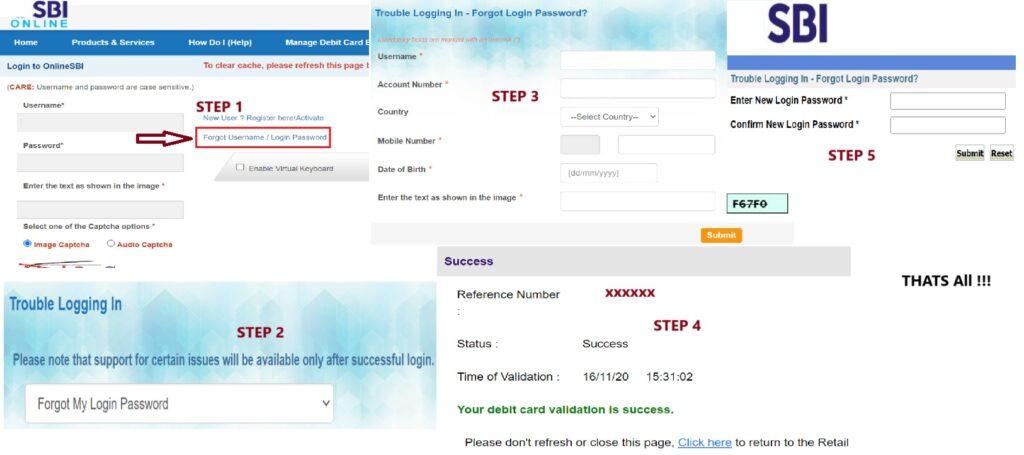Forgot your SBI Online Banking password? No worries! This guide provides an easy step-by-step process to reset your password via OTP, ATM card, or by visiting an SBI branch. Learn about common login issues, security tips, and alternative methods to regain access to your account. Follow this guide and secure your online banking today!
Overview of SBI Online Banking Password Reset
SBI Online Banking is a convenient way to manage your finances, but forgetting your password can be frustrating. If you are unable to access your account, don’t worry! This guide provides a step-by-step process to reset your SBI online banking password easily.
Quick Answer: How to Reset SBI Online Banking Password?
To reset your SBI online banking password:
- Visit https://www.onlinesbi.sbi
- Click on “Forgot Password?”
- Enter your User ID & verify with OTP
- Choose a password reset method
- Set a new password & log in
Related Guide:
Before resetting your password, ensure you are following the correct login steps. If you are having trouble logging in, read our detailed guide on SBI Online Banking Login.
Reasons Why You May Need to Reset Your SBI Online Banking Password
- Forgotten password
- Account locked due to multiple incorrect attempts
- Security reasons (suspicious activity detected)
- Updating to a stronger password for safety
Requirements Before Resetting Your SBI Online Banking Password
- SBI Net Banking User ID
- Registered Mobile Number (linked to your SBI account)
- Email ID (if applicable)
- Debit Card Details (for verification, if required)
Step-by-Step Guide to Reset SBI Online Banking Password
- Visit the SBI Net Banking Website: Open the official SBI Online Banking portal: https://www.onlinesbi.sbi
- Click on ‘Forgot Password’: On the login page, locate and click on “Forgot Password?”
- Enter User ID and Captcha: Provide your User ID and complete the captcha verification. Click “Submit”.
- Verify with OTP: You will receive a One-Time Password (OTP) on your registered mobile number. Enter the OTP to proceed with verification. Enter the OTP and click “Confirm”.
- Choose a Password Reset Method:
- Using ATM Card (Recommended)
- Using Profile Password
- Without ATM Card (Limited access)
- Set a New Password: Enter a strong new password (must meet SBI security guidelines). Confirm your new password and click “Submit”.
- Log in with Your New Password: Go back to the SBI login page. Enter your User ID and new password. Successfully access your SBI online banking account!
- If you face any login issues, check our guide on SBI Online Banking Login.
Alternative Methods to Reset SBI Online Banking Password
1. Through SBI YONO App
- Open the SBI YONO app.
- Click on “Forgot Password” and follow the instructions.
2. By Visiting an SBI Branch
- If you lost access to your registered mobile number, visit your nearest SBI branch for assistance.
SBI Online Banking Password Reset – Common Issues & Solutions
- Not receiving OTP? Check your network and ensure your number is registered.
- Account locked? Wait 24 hours or visit an SBI branch.
- Error messages during reset? Try clearing your browser cache or using Incognito Mode.
- Two-Factor Authentication (2FA): Enable 2FA for additional security to prevent unauthorized access.
- Update Contact Information: Regularly update your registered mobile number and email ID in the SBI portal to receive security alerts.
Security Tips for SBI Online Banking Password
- Use a strong, unique password.
- Never share your password with anyone.
- Change your password regularly.
- Enable two-factor authentication (2FA) for additional security.
- Always use official links like https://www.onlinesbi.sbi to avoid phishing scams.
Conclusion
Resetting your SBI online banking password is a quick and easy process if you follow the right steps. Keep your credentials secure and update your password regularly to avoid login issues.
If this guide was helpful, consider sharing it with others who may need assistance! For more banking tips, visit WayAlert.in.
Frequently Asked Questions (FAQs)
1. How can I reset my SBI online banking password without OTP?
To reset your SBI online banking password without OTP, visit your nearest State bank of india branch with identity proof and request a passwordreset. Bank staff will verify your details and help you set a new password.
2. How long does it take to reset an SBI onlinebanking password?
Resetting an SBI online banking password usually takes 5-10 minutes, provided you have all the required details and successfully verify your identity.
3. Can I reset my SBI online password without a registered mobile number?
You cannot reset your SBI onlinebanking password without a registered mobile number. First, visit an SBI branch to update your mobile number, then proceed with the password reset process.
4. How to secure my SBI Online Banking account if I suspect unauthorized access?
If you suspect unauthorized access to your account, immediately reset your password, enable Two-Factor Authentication (2FA), and contact SBI customer support at their official helpline.
By following this guide, you can reset your SBI onlinebanking password effortlessly and enhance the security of your account. 🚀