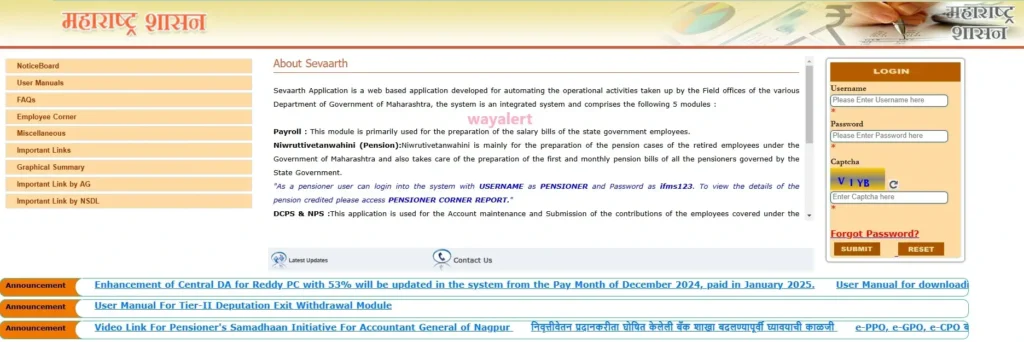Access Nivrutti Vahini login on Sevaarth Mahakosh for pension tracking, payslip downloads, and financial details in Maharashtra. Simplify your tasks today!
Everything You Need to Know About Sevaarth Mahakosh and Nivrutti Vahini Login Portal
If you live in Maharashtra and are a government employee or pensioner, you’ve probably heard of Sevaarth Mahakosh. For those who are asking themselves, “What is this exactly?” don’t worry—you’ve come to the right place.
Whether you’re looking to download your payslip or access pension details through Nivrutti Vahini, this blog has got you covered.
What Is Sevaarth Mahakosh?
Think of Sevaarth Mahakosh as your one-stop portal for all things related to salary, pensions, and more if you’re a government employee in Maharashtra. It’s managed by the state’s finance department and is super handy for keeping track of financial records without breaking a sweat.
Imagine this: No more waiting in long queues, no endless paperwork, and no need to visit offices repeatedly. With Sevaarth Mahakosh, you can access crucial services, like downloading your monthly payslip or checking your pension status, right from your couch. Talk about a lifesaver!
For pensioners, the portal also integrates services through the Nivrutti Vahini section. This ensures that accessing pension details is not just simple but also stress-free.
Plus, since it’s available online, you can do it anytime, anywhere.
Nivrutti Vahini Pensioner Login Portal: What You Should Know
Alright, let’s dive into the specifics of the Nivrutti Vahini login system, which is a dedicated part of Sevaarth Mahakosh for pensioners. If you’re retired and still receiving your well-deserved pension, this portal is your best friend.
Logging In: Simple Steps to Access Your Pension Details
The process for logging in is super simple and user-friendly. Here’s a quick step-by-step guide:
- Head over to the official Sevaarth Mahakosh website. The direct URL is https://sevaarth.mahakosh.gov.in/login.jsp?MenuID=1299.
- Once on the site, look for the Nivrutti Vahini Pensioner Login section.
- As a pensioner, you can log in using the following details:
- Username: PENSIONER
- Password: ifms123
After logging in, you’ll land on a dashboard where you can access all your pension-related details.
Why Use the Nivrutti Vahini Login Portal?
The portal lets you stay updated on the status of your pension, track the credited amount, and view detailed reports. For instance, to view the pension credited to your account, you can access the Pensioner Corner Report section. It’s that easy! Whether you’re checking on past credits or upcoming deposits, everything is just a few clicks away.
No need to rely on endless phone calls or visits to your bank to confirm details. The Nivrutti Vahini portal ensures that transparency and convenience go hand-in-hand.
How to Download Your Sevaarth Mahakosh Payslip
Now, let’s switch gears and talk about downloading your Sevaarth Mahakosh payslip. This is particularly useful if you’re still in service as a government employee or need a payslip for documentation purposes.
The Quick Guide to Downloading Your Payslip
- Visit the Sevaarth Mahakosh portal using the same link we mentioned earlier. Bookmark it; it’s going to be your go-to URL!
- Log in with your employee credentials. These will typically be provided to you by your department.
- Once logged in, navigate to the payslip section—usually labeled “Employee Corner” or something similar.
- Select the month and year for which you need the payslip and hit “Download.”
Why Is This Feature So Handy?
Think about it: Need to apply for a loan? Your payslip is right there. Want to check if your deductions and bonuses are in order? Again, it’s all neatly documented. No more waiting for physical copies or relying on outdated processes. Everything you need is available in just a couple of clicks.
Why Sevaarth Mahakosh Is a Game-Changer
If you’ve been around long enough to remember the hassle of handling finances the old-school way, you’ll truly appreciate the brilliance of Sevaarth Mahakosh. It’s not just a portal; it’s a whole ecosystem designed to simplify the financial lives of Maharashtra’s government employees and pensioners.
Whether it’s the Nivrutti Vahini login system for pensioners or the seamless payslip download feature for active employees, the platform’s efficiency speaks for itself. Plus, with secure logins and regular updates, you can rest assured that your data is in safe hands.
A Few Tips for Using Sevaarth Mahakosh
- Bookmark the URL: Save https://sevaarth.mahakosh.gov.in/login.jsp?MenuID=1299 in your browser for easy access.
- Change Your Password: While the default password is handy, changing it for added security is always a good idea.
- Explore All Features: Don’t just stick to one section; check out what else the portal has to offer.
Wrapping It Up
Sevaarth Mahakosh, including the Nivrutti Vahini Pensioner Login portal, is a fantastic tool that makes managing salaries and pensions a breeze. From downloading payslips to tracking pension credits, everything is online and just a few clicks away. So, what are you waiting for? Log in today and see how it can make your life easier.
Trust me, once you’ve used it, you’ll wonder how you ever managed without it!