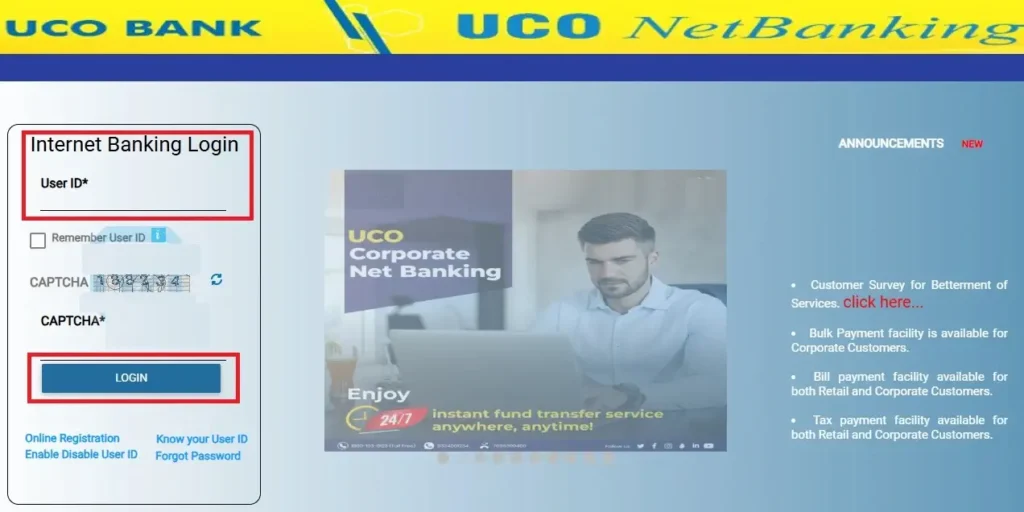UCO Bank Net Banking Login allows customers to check their account balance, transfer funds, and pay bills online. Here’s how to register, log in, and use UCO Net Banking.
UCO Bank offers a secure and convenient UCO Bank Net Banking service that allows customers to manage their accounts online. In this guide, we will cover everything you need to know about UCO Bank Net Banking, including how to log in, register, activate your account, and troubleshoot common issues.
What is UCO Bank Net Banking?
UCO Bank Net Banking is an online banking platform that provides customers with 24/7 access to their bank accounts. With this service, users can perform various financial transactions, such as:
- Checking account balance via UCO Bank Net Banking
- Fund transfers (NEFT/RTGS/IMPS)
- Bill payments & recharge through UCO Net Banking
- Requesting a new checkbook
- Viewing account statements
- Opening fixed deposits & more
How to Register for UCO Bank Net Banking?
If you are a new user, follow these steps to register for UCO Bank Net Banking:
| Step | Action |
|---|---|
| 1 | Visit UCO Bank Net Banking Website |
| 2 | Navigate to ‘Self Services’ and select ‘Retail Online Registration’ |
| 3 | Enter account number and recent transaction details (debit/credit amount) |
| 4 | Enter captcha and click ‘Continue’ |
| 5 | Verify with OTP sent to your registered mobile number |
| 6 | Enter UCO Bank debit card details for authentication |
| 7 | Receive temporary User ID & Password |
| 8 | Log in and set permanent credentials |
💡 Note: Ensure your mobile number is registered with the bank for OTP verification.
UCO Bank Net Banking Login – Step-by-Step Guide
🔗 Looking for UCO HRMS login? Check our UCO HRMS Login Guide for employee portal access.
| Step | Action |
|---|---|
| 1 | Go to UCO Bank Net Banking Website |
| 2 | Enter your User ID & Password |
| 3 | Click ‘Login’ to access your account |
| 4 | Verify with OTP (if required) |
✔ Ensure you are using a secure device to prevent unauthorized access.
How to Activate UCO Bank Net Banking?
If you have already registered but need to activate your UCO Net Banking account, follow these steps:
- Login for the first time with your User ID & password.
- Change your default password (mandatory for security).
- Set up security questions for future password recovery.
- Enable two-factor authentication (2FA) for safer transactions.
Once these steps are completed, your UCO Bank Net Banking account is fully activated.
Reset UCO Bank Net Banking Password (Forgot Password?)
🔗 Need more details on password reset? Visit our UCO Net Banking Forgot Password Guide for a complete step-by-step process.
If you forgot your UCO Net Banking password, you can reset it using these steps:
| Step | Action |
|---|---|
| 1 | Visit UCO Bank e-Banking website |
| 2 | Navigate to ‘Self Services’ and select ‘Retail Forgot Password’ |
| 3 | Enter your User ID, account number, and recent transaction details |
| 4 | Agree to terms and click ‘Submit’ |
| 5 | Verify OTP sent to your registered mobile number |
| 6 | Set a new password and confirm |
Now, you can log in again with your new UCO Bank Net Banking password.
Common UCO Net Banking Issues & Solutions
Below are some frequently encountered login issues and their corresponding solutions:
🔴 Invalid Login Credentials for UCO Bank Net Banking: Ensure you enter the correct User ID & Password. If forgotten, reset your password.
🔴 Net Banking Account Locked: After multiple failed attempts, your account may be locked. Contact UCO Bank Customer Support for unlocking.
🔴 OTP Not Received: Check if your mobile number is registered with the bank and has network coverage.
🔴 Website Not Loading: Try clearing your browser cache or use a different browser.
Services Available on UCO Bank Net Banking
Customers can access several banking-related services using UCO Bank Net Banking, including:
- Account Balance Inquiry through UCO Net Banking
- Fund Transfers (NEFT, RTGS, IMPS) via UCO Bank Net Banking
- Bill Payments & Recharge through the UCO Net Banking portal
- Online Fixed Deposit Creation
- Request for Cheque Book
- Download Account Statements
- Loan Account Information
- Credit Card Bill Payments using UCO Bank Net Banking
- Two-Factor Authentication for Security
- Profile Management & Updates
UCO Bank Net Banking Customer Support
If you face issues while using UCO Bank Net Banking, you can contact UCO Bank customer care:
📞 Toll-Free Number: 1800-103-0123
🌐 Official Website: https://www.ucobank.com
FAQs – Frequently Asked Questions
1. How do I log in to UCO Bank Net Banking?
To log in to UCO Bank Net Banking, visit UCO Bank Net Banking, enter your User ID & Password, then click Login.
2. Can I register for UCO Bank Net Banking online?
Yes, new users can register online by selecting ‘Retail Online Registration’ on the UCO Bank Net Banking portal.
3. What should I do if I forget my UCO Bank Net Banking password?
Click on ‘Forgot Password’ on the login page and follow the OTP verification process to reset it.
4. Is UCO Net Banking safe?
Yes, UCO Bank Net Banking provides multi-factor authentication (MFA) and end-to-end encryption for secure transactions.
5. Can I transfer money using UCO Bank Net Banking?
Yes, you can use NEFT, RTGS, and IMPS for money transfers via UCO Net Banking.
Final Thoughts
UCO Bank Net Banking provides customers with an easy and secure way to manage finances online. With fund transfers, bill payments, and account management features, UCO Bank Net Banking is a convenient banking solution for users.
For more information, visit the UCO Bank Official Website or contact customer support for assistance.
📌 Stay Safe! Always log out after using UCO Bank Net Banking and avoid sharing your login details.