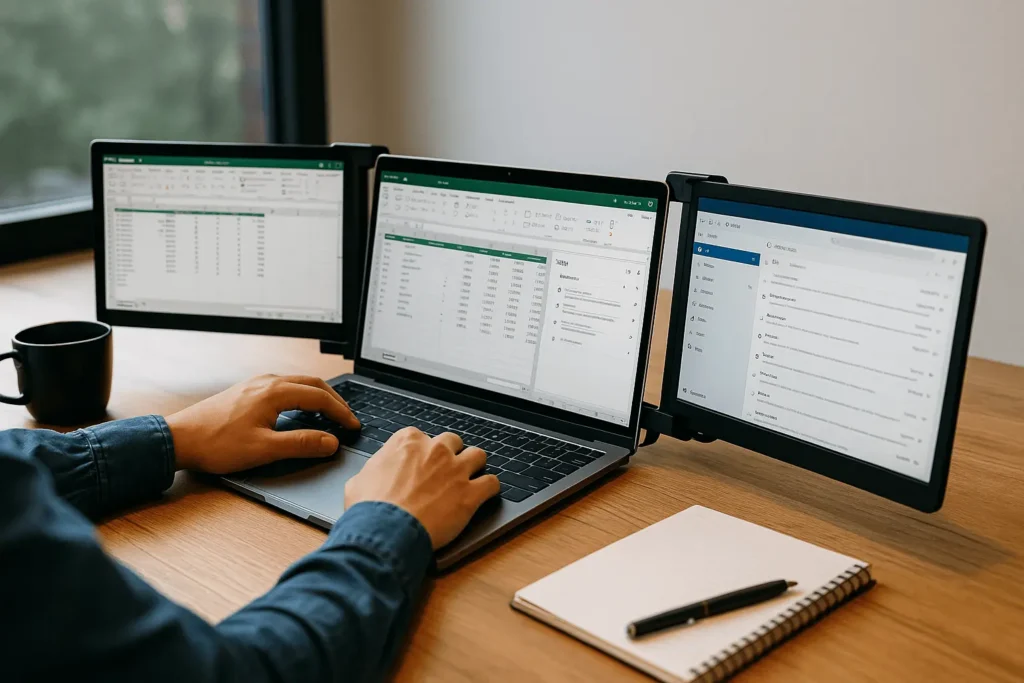Working on a single laptop screen can feel cramped, especially if you’re juggling spreadsheets, coding, or presentations. That’s where a laptop screen extender comes in. Whether you choose a clip-on dual monitor, a foldable tri-screen, or a portable USB-C display, these extenders transform your laptop into a multi-tasking powerhouse.
In this guide, we’ll explain how they work, which type suits your needs, how to set them up, and the key features to consider before buying.
Laptop Screen Extender: What It Is and Why It Matters
A laptop screen extender is an accessory that adds one or more displays to your laptop, giving you extra screen real estate for work, study, or entertainment. Unlike traditional desktop monitors, extenders are designed for portability and convenience. They clip onto your laptop, fold out as dual or triple panels, or connect as lightweight portable monitors.
For students, professionals, and travelers, screen extenders can dramatically improve productivity. Imagine reviewing a spreadsheet on one display while video calling on another — all without dragging a bulky external monitor with you.
How a Laptop Screen Extender Works
Laptop screen extenders rely on your laptop’s video output ports and graphics support. Here are the main ways they work:
- USB-C DisplayPort Alt Mode: Modern laptops with USB-C ports often support video output. If the port includes “DP Alt Mode,” it can directly power and transmit video to the extender.
- HDMI: Some extenders use mini-HDMI cables to connect as additional monitors.
- DisplayLink Drivers: USB-A or USB-C extenders that don’t natively carry video use DisplayLink technology. These require drivers but allow even older laptops to support multiple screens.
Not every USB-C port can output video — some handle only data and charging. Always check your laptop specifications before buying.
Types of Laptop Screen Extenders
There are several categories of extenders, each serving different needs:
- Clip-on Dual/Triple Extenders
- Attach directly to the laptop lid.
- Provide 2 or 3 screens side-by-side.
- Great for multitaskers but add weight and hinge strain.
- Standalone Portable Monitors
- Look like slim tablets with kickstands or cases.
- Connect via USB-C or HDMI.
- More stable for long sessions and presentations.
- USB Graphics Adapters/Docks
- Add extra display outputs through DisplayLink drivers.
- Ideal if your laptop lacks HDMI or DP Alt Mode.
- Tablet-as-Extender
- On Macs, Apple’s Sidecar lets you use an iPad as a second display.
- On Windows, apps like Duet Display achieve similar results.
Each type balances portability, stability, and compatibility.
For Mac users, Apple’s Sidecar feature allows an iPad to function as a second display wirelessly. You can follow the official Apple Sidecar guide to get started.
Laptop Screen Extender Compatibility Checklist
Before purchasing, confirm:
- Operating System: Works with Windows 10/11 and macOS.
- Ports: USB-C with DP Alt Mode, Thunderbolt, or HDMI.
- Driver Support: Some extenders need DisplayLink drivers.
- Power Delivery: Can your laptop supply enough power via USB-C, or do you need a Y-cable/external adapter?
- Laptop Size Fit: Clip-on extenders usually support 13–17 inch laptops.
- Corporate Restrictions: Some work laptops block driver installs.
A quick check prevents frustration with “No Signal” or underpowered screens.
Laptop Screen Extender vs. Portable Monitor vs. Dock vs. Tablet
While all achieve multi-screen setups, each option differs:
| Option | Pros | Cons | Best For |
|---|---|---|---|
| Laptop Screen Extender (clip-on) | Ultra-portable, multiple screens | Hinge strain, heavier | Travel, remote work |
| Portable Monitor | Flexible placement, bigger screens | Needs stand/space | Designers, students |
| Docking Station + Monitor | Stable, full-size displays | Not portable | Office desk setups |
| Tablet (Sidecar/Duet) | Dual-use device, wireless | Battery drain, app limitations | Mac/iPad users |
Laptop Screen Extender Buying Guide (Specs That Matter)
When shopping, keep these factors in mind:
- Size & Resolution: 13–16 inches, ideally 1080p or higher.
- Brightness: 250–300 nits for indoor, higher for outdoor use.
- Weight: Under 2 lbs for travel.
- Connectivity: USB-C preferred; HDMI for backup.
- Color Accuracy: sRGB >90% for creative work.
- Refresh Rate: 60Hz standard; 120Hz for gaming.
- Power: Single USB-C cable is best; ensure PD passthrough.
- Build Quality: Strong hinges, durable cases, foldable stands.
Setting Up a Laptop Screen Extender (Windows & macOS)
Windows:
- Connect via USB-C/HDMI.
- Go to Settings > System > Display.
- Choose “Extend these displays.”
- Arrange monitors in correct order.
macOS:
- Connect screen extender.
- Go to System Settings > Displays.
- Arrange displays and enable Sidecar if using iPad.
Troubleshooting:
- “No Signal” → check if USB-C supports DP Alt Mode.
- Flickering → insufficient power.
- Black screen → update graphics drivers.
- DisplayLink → install latest driver from official site.
Some extenders require special drivers to work properly. If your extender or docking station relies on DisplayLink, you can always download the latest version from the official DisplayLink driver downloads page.
Best Use Cases for a Laptop Screen Extender
- Remote Work: Video calls + notes side by side.
- Students: Research on one screen, assignments on another.
- Coders: Code editor + live preview/debug console.
- Business Travelers: Presentations with extended slides.
- Streamers: Game on laptop, chat on extender.
FAQs About Laptop Screen Extender
Q1: What is a laptop screen extender and how is it different from a portable monitor?
A laptop screen extender clips onto your laptop to add multiple screens, while a portable monitor is usually a single external display.
Q2: Do all USB-C ports support screen extenders?
No. Only USB-C ports with DisplayPort Alt Mode or Thunderbolt support video output.
Q3: How do I set up a laptop screen extender?
On Windows: Settings > Display > Extend. On Mac: System Settings > Displays. For iPad, use Sidecar.
Q4: Are laptop screen extenders worth it?
Yes, if you travel or work remotely. They provide more workspace without carrying heavy monitors.
Q5: Why does my extender show “No Signal”?
Likely causes: wrong USB-C port, missing drivers, weak power supply, or poor cable quality.
Conclusion: Picking the Right Laptop Screen Extender for You
Choosing the right laptop screen extender depends on your laptop’s ports, your workflow, and how mobile you need to be. If you’re a frequent traveler, a clip-on dual-screen is ideal. If you work in a fixed spot, a portable monitor or dock might be better. Always check compatibility before buying, and you’ll unlock the productivity of a true multi-screen setup anywhere.