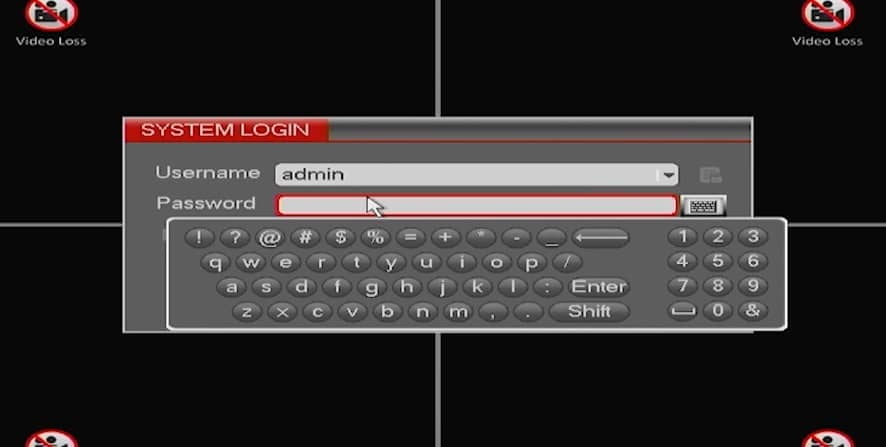Learn how to find and change your CPPlus DVR default password with this easy step-by-step guide. Ensure your DVR’s security today!
CPPlus DVR Default Password: Guide
Have you recently got your hands on a CPPlus DVR system? You’re probably excited to set it up and get everything running smoothly. One of the first steps in this process involves understanding the CPPlus DVR default password. Don’t worry; it’s easier than it sounds, and we’re here to guide you through it with a smile.
Why Knowing the CPPlus DVR Default Password Matters
Before we dive into the specifics, let’s talk about why the CPPlus DVR default password is so important. When you first unbox your CPPlus DVR, it comes with a default password that grants you access to the system’s main settings. This is a security feature designed to prevent unauthorized access to your video recordings and settings. So, it’s crucial to know this default password to get started.
What Is the Default Password for CPPlus DVR?
So, what exactly is the default password for your CPPlus DVR? Typically, CPPlus DVRs are shipped with a simple default password like “admin” or “12345”. These are easy to remember and make the initial setup straightforward. However, it’s always a good idea to double-check the user manual or any documentation that came with your device, just to be sure.
Step-by-Step Guide to CPPlus DVR Default Password
Step 1: Unbox and Set Up Your CPPlus DVR
When you first receive your CPPlus DVR, unbox it carefully and ensure all the components are there. This typically includes the DVR unit, power adapter, remote control, user manual, and necessary cables.
- Connect the DVR to your monitor or TV using the provided cables.
- Plug in the power adapter and turn on the DVR.
Step 2: Locate the Default Password
The CPPlus DVR comes with a default password, usually something simple like “admin” or “12345”. This information can often be found in the user manual or on a sticker on the DVR itself.
- Refer to the user manual that came with your DVR.
- Look for a section on default settings or initial setup instructions.
- Note down the default password mentioned there.
Step 3: Log In Using the Default Password
Once your DVR is powered on and connected to your monitor, you will be prompted to enter a password to access the system.
- On the login screen, enter the default password you noted earlier.
- Press ‘Enter’ or ‘OK’ to log in.
Step 4: Change the Default Password
For security reasons, it’s crucial to change the default password as soon as you log in for the first time.
- Navigate to the settings menu from the main screen.
- Look for the option to change the password, often found under ‘User Management’ or ‘System Settings’.
- Enter the current default password, followed by your new desired password.
- Confirm the new password by entering it again.
- Save the changes.
Step 5: Resetting the CPPlus DVR Password
If you forget your password, you can reset your CPPlus DVR to restore factory settings, including the default password.
- Locate the reset button on the back of the DVR unit. It’s usually a small, recessed button.
- Using a pin or paperclip, press and hold the reset button for about 10 to 15 seconds.
- Release the button and wait for the DVR to reboot.
Step 6: Using Email to Reset the Password (If Available)
For newer CPPlus DVR models, you may have the option to reset your password via email if you’ve registered your email address during setup.
- On the login screen, click on the ‘Forgot Password’ option.
- Enter your registered email address.
- Check your email for a reset link from CPPlus.
- Follow the instructions in the email to reset your password.
Tips for Managing Your CPPlus DVR Password
Step 7: Creating a Strong Password
When setting a new password, aim for a combination of uppercase and lowercase letters, numbers, and special characters. Avoid using easily guessable information like birthdays or pet names.
- Think of a unique phrase or a combination of words that only you would remember.
- Mix it up with numbers and special characters to increase security.
Step 8: Keeping Your Password Safe
Write down your new password and store it in a secure place, or use a password manager to keep track of all your passwords securely.
- If you choose to write it down, ensure it’s stored in a place that’s not easily accessible to others.
- Consider using a reputable password manager app for convenience and security.
Step 9: Regularly Updating Your Password
It’s good practice to update your password regularly to maintain the security of your DVR system.
- Set a reminder to change your password every few months.
- Follow the same steps as in Step 4 to change your password.
CPPlus DVR Default Password: Email and Reset FAQ’s Explained
Have you ever found yourself staring at your CPPlus DVR screen, scratching your head, and wondering about the default password or how to reset it? You’re not alone! Whether you’re setting up your DVR for the first time or trying to reset a forgotten password, we’re here to help. Let’s dive into some frequently asked questions about the CPPlus DVR default password, email resets, and more.
How Often Should You Change Your Password?
It’s a good habit to change your password regularly to keep your system secure. Consider updating it every few months. This practice helps protect against unauthorized access and keeps your surveillance footage safe.
What Makes a Good Password?
A strong password combines uppercase and lowercase letters, numbers, and special characters. Avoid using easily guessable information like birthdays or pet names. Instead, think of a unique phrase or combination that only you would remember.
Where Should You Store Your Password?
Keeping your password safe is crucial. Write it down and store it in a secure place, or use a reputable password manager. This way, you won’t have to worry about forgetting it, and you’ll always have it on hand when needed.
Can You Recover Your Password Without Resetting the DVR?
If you’ve lost your password and haven’t set up email recovery, you might need to reset the DVR to its default settings. However, some DVR models allow you to answer security questions to recover your password without a full reset. Check your user manual for specific instructions related to your model.
Conclusion: Ensuring a Secure CPPlus DVR System
By following these step-by-step instructions, you can easily manage your CPPlus DVR default password and keep your surveillance system secure. Regularly updating your password and knowing how to reset it if forgotten ensures that your valuable data remains protected. Enjoy the peace of mind that comes with a well-maintained and secure CPPlus DVR system. Happy monitoring!