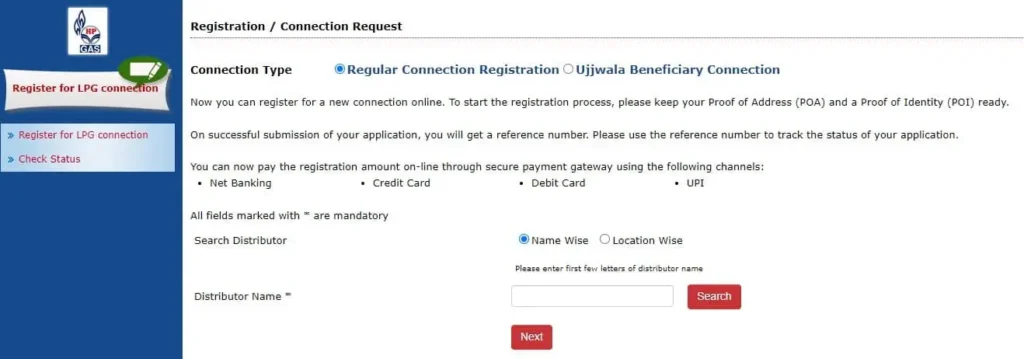Learn how to easily register for an HP Gas LPG connection online and check your application status step-by-step. Quick, simple process!
How to Register for an HP Gas LPG Connection and Check Status
Are you looking to get an HP Gas LPG connection and not sure where to start? Don’t worry! This post will take you through the simple steps of registering for your new LPG connection and how you can check your application status. It’s easier than you think! ,
Step 1: Register for HP Gas LPG Connection
First things first, you need to get yourself registered for an HP Gas LPG connection. But don’t sweat it—this isn’t rocket science! In fact, HP Gas has made the process so simple, you can do it all online without leaving your couch.
- Visit the Official HP Gas Website
Head to the HP Gas official website. You’ll see an option to “Register for LPG.” Click on it, and you’re good to go. - Fill in the Necessary Details
Now, this is where you provide some basic info. They’ll ask for your name, address, phone number, and a few more details like your Aadhar or other ID proof. It’s nothing too complicated, promise! - Submit and Receive Your Application Reference Number
After filling in all the required details and submit the form. You will receive a unique application reference number. This is your golden ticket! Make sure you save it—you’ll need this number to check the status of your application.
Now, wasn’t that easy? In just a few clicks, you’ve registered for your HP Gas LPG connection! If you’re anything like me, you’ll be relieved that it didn’t involve running from one office to another.
Step 2: Upload the Documents
Okay, so you’ve filled out the form—now what? It’s time to upload your documents. Yes, there’s a little paperwork involved, but you can do this part online too. Here’s what you’ll need to upload:
- Proof of Identity (POI) – Aadhar card, Voter ID, Passport, etc.
- Proof of Address (POA) – Electricity bill, Rental agreement, or Aadhar card again if it’s updated.
You can easily scan these documents or even take a picture with your phone and upload them. Just make sure they’re clear and readable.
Step 3: Pay the Security Deposit
No, this isn’t where they ask you for your entire savings! The security deposit is a small fee for the gas cylinder and regulator. You’ll be glad to know that you can pay this online. Once you’ve paid, they’ll send a confirmation to your registered email or phone number.
The security deposit varies slightly depending on your location, so don’t forget to check the exact amount for your area. And voilà! Your registration is now complete.
Step 4: Checking the Status of Your HP Gas LPG Connection
So, you’ve completed all the steps, and now the wait begins. But don’t worry—you can easily check the status of your HP Gas LPG connection online. Here’s how you do it:
- Visit the HP Gas Portal Again
Remember that application reference number we talked about earlier? You’ll need it now. Head back to the HP Gas website and click on “Check Status.” - Enter Your Reference Number
Punch in your reference number and hit “Submit.” It’s like waiting for a pizza delivery, but with a bit more patience. - Check the Status
Now, you’ll see the current status of your application. It might say “Under Process” if it’s still being reviewed or “Approved” if everything is good to go.
You can also check this status via the HP Gas mobile app, which is super convenient. Just download it from the Play Store or App Store, and you’ll have your gas connection status in your pocket!
Step 5: What Happens After Approval?
Woohoo! Your application is approved. So, what next? Once you’ve been approved, HP Gas will arrange the delivery of your first LPG cylinder, along with the regulator and hose pipe, right to your doorstep.
Make sure to be home when they deliver it, as you’ll need to sign some documents and maybe even show your ID again. You’ll also be given a Consumer Booklet, which includes safety guidelines and important info for using your LPG connection safely.
If you need any assistance after your connection is activated, you can always reach out to their customer care services. They’re quite helpful and can guide you through any issues you might face.
Step 6: Managing Your HP Gas Account Online
Now that you’ve got your LPG connection, managing it is super simple. HP Gas has an online portal where you can do everything from booking a refill to tracking past orders. Here’s what you can do online:
- Book a Refill: No need to make phone calls. Just click and book!
- Track Refill Status: Want to know when your next cylinder is arriving? Check it online.
- Check Your Subsidy Status: If you’re eligible for a subsidy, you can check how much has been credited to your bank account.
Pretty neat, right? HP Gas has really stepped up their game with this user-friendly online service. It saves you the hassle of standing in long queues or making endless calls.
Extra Tips for a Smooth Experience
Let’s wrap this up with some extra tips that’ll make your HP Gas experience smooth and stress-free:
- Keep Your Documents Handy: When registering, make sure you have your ID proof and address proof ready. This will save you time.
- Double-Check Your Details: Before submitting your application, double-check all your details. A small typo could delay the process.
- Set Reminders for Refill: It’s easy to forget when you’re running low on gas. Set a reminder on your phone or even use the HP Gas app to schedule your refills in advance.
Wrapping Up
There you have it—registering for an HP Gas LPG connection and checking your status is as easy as pie. With online services and an intuitive app, HP Gas has made it incredibly convenient to get started with your new connection. Whether you’re a first-timer or just transferring to a new city, this process is smooth, quick, and stress-free.
Now, go ahead and enjoy the convenience of having an HP Gas LPG connection at your fingertips!.