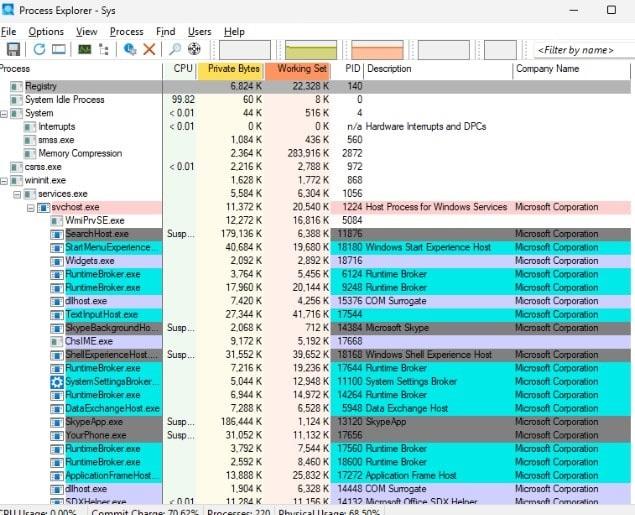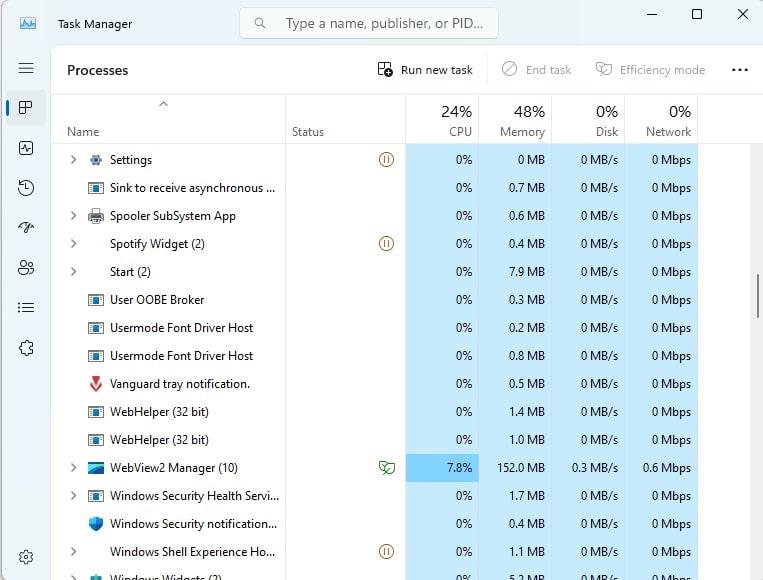What Exactly is Rundll32.exe?
Have you ever stumbled upon the task manager and noticed a process named rundll32.exe running, and wondered what on Earth it does? Well, you’re not alone! Rundll32.exe is a vital part of the Windows operating system. Its main job? To help run DLL (Dynamic Link Library) files which contain instructions that other programs need to function properly. Think of it as a middleman that delivers specific sets of instructions to various software on your computer.
How Rundll32.exe Helps Your PC
This little helper plays a crucial role in your system’s operation. Without rundll32.exe, much of your software would not be able to run because it wouldn’t be able to access the library of shared code in DLL files that it needs. From helping your system manage its graphical user interface to aiding in executing shared functions like printing, rundll32.exe is busy behind the scenes. So, every time you open your favorite applications, there’s a good chance rundll32.exe is involved, making sure everything runs smoothly.
Misunderstandings and Misuses
Despite its helpful nature, rundll32.exe is often misunderstood. Some people might think it’s a virus because it frequently runs in the background and can be found active multiple times. However, it’s just doing its job! But here’s where things get a bit tricky: because it’s commonly used, it can be mimicked by malware. Yes, bad guys can disguise their malicious software as rundll32.exe to try to fool you and your antivirus. This is why it’s super important to keep an eye on where rundll32.exe is running from on your computer. If it’s operating from anywhere other than the System32 folder, you might want to dig deeper to ensure it’s not a wolf in sheep’s clothing.
So, there you have it! Rundll32.exe is not there to cause chaos; rather, it’s an essential part of your Windows system, buzzing away quietly to ensure that all your programs get the instructions they need to operate effectively.
Clearing Up the Confusion Around Rundll32.exe
Ever heard someone claim that rundll32.exe is a dangerous virus lurking in the shadows of your computer? Let’s set the record straight! Despite some myths, rundll32.exe is a legitimate and vital component of the Windows operating system. It’s not inherently harmful—it’s designed to help your programs run smoothly by managing the use of shared code in DLL files. However, its familiarity and essential role can make it a target for misuse, which leads to some of the confusion.
When Rundll32.exe Goes Rogue
Here’s where the risks come into play. Because rundll32.exe is supposed to be there, it can be a perfect disguise for something sinister. Malware creators often name their nasty programs “rundll32.exe” to avoid detection. Imagine a wolf putting on a sheep costume at a sheep party—it blends right in until it starts causing trouble. If you notice that rundll32.exe is running from an unusual location on your computer, or it’s using a lot of memory, it might be time to investigate. These could be signs that the rundll32.exe running on your system isn’t the helpful tool it’s supposed to be.
Protecting Yourself from Misuses
So, how can you protect yourself from these imposters? First, don’t panic every time you see rundll32.exe in your task manager—it’s probably just doing its job. However, staying informed and vigilant is key. Make sure your antivirus software is up-to-date, and consider using tools like Windows Defender, which can scan for malicious activity associated with faux rundll32.exe processes. Also, getting familiar with where rundll32.exe should be located on your system (usually the System32 folder) can help you spot a fake. Remember, knowledge is power—especially when it comes to maintaining your computer’s health!
By understanding what rundll32.exe is truly about and being aware of the risks associated with its impersonation by malware, you’re better equipped to keep your computer safe and sound. Keep an eye out, but also keep enjoying your digital adventures without undue worry!
Becoming a Rundll32.exe Detective with Process Explorer
Curious about what exactly rundll32.exe is up to on your computer? Let’s turn you into a digital detective! Enter Process Explorer, an advanced tool that’s like a supercharged version of Task Manager. It’s your go-to for getting a deeper look into the workings of rundll32.exe and ensuring it’s not up to any mischief. Ready to play detective? Let’s dive in!
Setting Up Process Explorer
First things first, you’ll need to grab Process Explorer. It’s free and made by the wizards at Microsoft, specifically for Windows users who love to peek under the hood. Once you download and open it, you’ll see a detailed list of every process running on your computer. It might look overwhelming, but fear not! We’re focusing only on rundll32.exe today.
Tracking Down Rundll32.exe
In Process Explorer, hit ‘Ctrl+F’ and type “rundll32.exe” into the search box. This action will highlight all the instances where rundll32.exe is currently running. Click on one of the highlighted results to see a detailed map of what it’s doing and which services it’s interacting with. This information is crucial because it shows you exactly what each rundll32.exe process is responsible for. Curious about a particular instance? Double-click it to open a properties window that shows even more details, like its file path and the DLLs it’s accessing.
Analyzing Suspicious Activity
Now that you’ve located rundll32.exe, how do you know if it’s playing nice? Check where it’s running from. If it’s not in the System32 folder, that’s a red flag. Another tip-off could be the amount of system resources it’s using. An unusually high CPU or memory usage could suggest that this particular rundll32.exe isn’t what it appears to be. Also, look at the DLLs it’s loading. If they’re unfamiliar or located in odd directories, you might want to do a bit more digging.
Process Explorer also allows you to right-click any suspicious process and check it against VirusTotal, a website that scans files with dozens of antivirus scanners. This integration can provide instant peace of mind or confirm your suspicions with a comprehensive report.
By now, you’re not just watching rundll32.exe; you’re actively monitoring it, ready to spot any odd behavior. Remember, while Process Explorer is a powerful tool, it’s also your ally in keeping your system safe and sound. Get familiar with it, and soon you’ll be the master of your digital domain, keeping those sneaky malware imposters at bay.
Tackling Troubles: Rundll32.exe Edition
So, you’ve run into some hiccups with rundll32.exe? No worries—these things happen! Rundll32.exe can be a bit of a diva sometimes, demanding attention when it doesn’t behave as expected. But fear not, you’re about to become an expert at troubleshooting common issues associated with this essential Windows process. Let’s roll up our sleeves and get to fixing!
“Help, My Computer is Slow!”
Is your computer moving slower than a snail on a lazy day? If rundll32exe is hogging more than its fair share of system resources, it’s time for a checkup. First, restart your computer—yes, the classic turn-it-off-and-on-again trick. Often, this simple step can clear up any temporary glitches causing rundll32.exe to overwork. If the problem persists, dive into Process Explorer to check what tasks rundll32exe is handling. If it’s linked to a non-essential application, consider closing the application or temporarily disabling its associated DLLs to see if that speeds things up.
“I Think It’s a Virus!”
Seeing rundll32.exe pop up unexpectedly can be alarming, especially if it’s running from a sketchy location or keeps crashing your programs. Here’s what you do: open your trusted antivirus software and run a full system scan. Don’t have antivirus software? Now’s a great time to get some—better safe than sorry! If the scan points out that the rundll32exe process is indeed malicious, follow your antivirus program’s instructions to remove the threat. Additionally, keep your Windows and security software up-to-date to fend off future invaders.
“It Keeps Crashing!”
If rundll32.exe crashes more often than a beginner at a bumper cars game, it might be due to corrupted files or conflicting software. Use the System File Checker tool by opening Command Prompt as an administrator and typing `sfc /scannow`. This command will sweep through your system files, repairing any damaged ones that might be causing rundll32.exe to crash. If the crashes are linked to a specific application, try reinstalling that application to refresh its files and settings.
Dealing with rundll32exe issues can be a hassle, but with a little patience and some detective work, you can usually solve them on your own. Remember, rundll32exe is there to help your programs run smoothly, so when it’s in trouble, it’s just asking for a little TLC. Keep these tips in mind, and you’ll have rundll32.exe running smoothly again in no time. After all, everyone deserves a second chance—even finicky Windows processes!