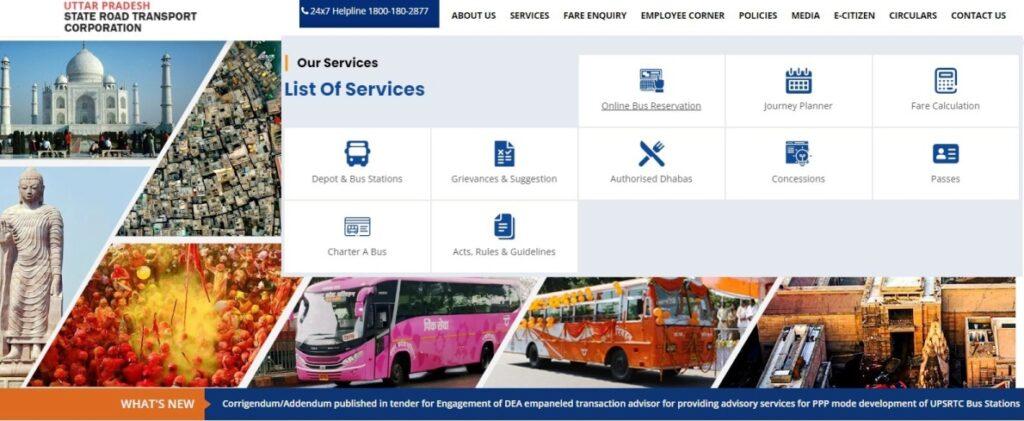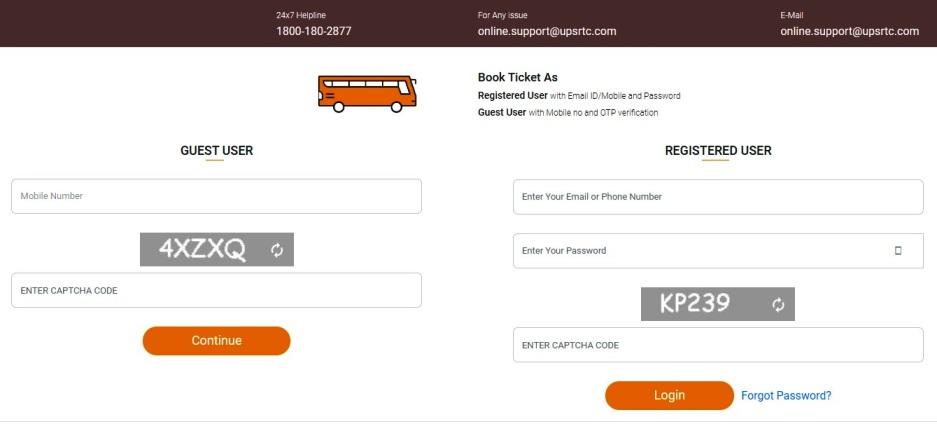UPSRTC Online Reservation Login bus Booking for Volvo AC, non-AC tickets, and cancel ticket Procedure at upsrtc.up.gov.in.
Uttar Pradesh State Road Transport Corporation (UPSRTC) web portal every passenger can check available bus service, fare, seat availability for specific bus at online. How to user access UPSRTC Online Booking Reservation Portal in a few simple step process your ticket booking. different payment options are available like Credit card, Debit card and Internet banking (internet enabled online bank account).
Advantages of buying a bus ticket online:
1. You can book seat and timings of your choice as per your convenience.
2. You can choose from buses based on boarding points, timing and bus type.
Organization : UPSRTC
booking : UPSRTC Online bus Booking
official website : https://upsrtc.up.gov.in/
Features:
•Book bus ticket without Registration
•Book bus tickets for UPSRTC Platinum & Gold Line Services
•Plan your trip & choose suitable bus type / journey date
•Check availability & book online
•Round the clock customer support.
UPSRTC Online booking for Bus Enquiry :
Using this option passenger can check available bus service, fare, seat availability for specific bus. User can process guest user booking by clicking on Book now button : https://www.onlineupsrtc.co.in/#/home
1. The Passenger has to enter stop names into “from” and “going To” fields and select journey date and bus type. When user clicks on the search button a list of available bus services is displayed with details as shown in following screen. Here using “Previous”, “Next” button passenger can change the date and check the status of next/previous day bus services.
2. By clicking on Route (underlined blue text), passenger can access route details.
3. By clicking on number listed under seat availability user can access available seat details for the specified bus service.
UPSRTC Online Guest passenger Booking Process :
1. on screen Passenger can process booking as a guest Passenger has to enter stop names into “leaving from” and “going to” fields and select journey date and bus type. When user clicks on the search button a list of available bus services by clicking “Book now” button.
2. where, To process guest user booking user needs to click on “Proceed Ticket booking button”.
3. Here user needs to select boarding from and alighting to stops, mode of journey (single/return), enter personal details then click on Next button .
4. Here user needs to select required seats from the seat layout. Once user selects the seat, respective seat will be highlighted in red color. Selected seat number and fare will be displayed in the seat selection window. After seat selection user needs to click on booking button.
5. Here user will have to put check mark for I agree “Terms and conditions” for further process and make payment. User can access Terms and condition details by clicking on “Terms & conditions” text in marked in blue.
6. Once user click on “Make Payment” button, “atom” payment gateway screen will be displayed as follows: payment through net-banking, credit card (visa / master card), and debit card.
7. Here passenger needs to select the payment option then click on “Pay Now” button.
8. After making payment user will receive the e-reservation ticket screen from here user can print the ticket.
UPSRTC Online Register Procedure :
Existing user can login system using valid username and password. Incase if user forgets the password, he can retrieve his password using “Forgot Password” option.
1. New Account :- To create new account user need to click on “Register here” option.
clicks on Register here option following screen appears:
Step 1: Options marked with (marked with *) are mandatory fields. No special characters are allowed here except (@e-mail address filed).
step 2: Here captcha code is case sensitive.
Here user need to insert the personal details. Hint question and answer is useful in case of forgot password. User need to insert the confirmation code for account validation. After inserting required user details user need to click on Proceed button.
2. Once user clicks on the “Proceed” button below screen will be displayed. The user will receive an e-mail which contains the link to activate user account.
3. Conformation : Now you have signed up successfully. Now you will have to check your mail id which you have submitted in your account information at the site and to activate your account click on link “Click Here” given in the mail.
How to Upsrtc online booking Process :
4. online Bus Booking Process : enter stop names into “leaving from” and “going to” fields and select journey date and bus type. When user clicks on the search button a list of available bus services.
1 : bus service details by clicking on the Route (text displayed in Blue color).
2 : By clicking on “show availability” user can access available bus services.
3 : select seat layout (choose and select seat),By clicking “Book Ticket” user can process ticket booking .
4 : In ticket booking details user need to enter boarding from, alighting to, passenger details, Quota, concession and concession proof. User can change their mobile number at the time of booking tickets.
5. payment process : make payment through net-banking, credit card (visa / master card), and debit card.
After making payment user will receive the e-reservation ticket screen from here user can print the ticket.
Contact Details :
Helpline Number : 1800-180-2877
E-mail id : online.support@upsrtc.com