Discover the Convenience of Mobile Apps for Digital Signatures
In today’s fast-paced world, signing PDFs from mobile devices has become not just a convenience but a necessity. Whether you’re catching a flight or grabbing a coffee, mobile apps ensure you never miss a beat. Imagine signing an important contract while lounging at the beach. Sounds pretty neat, right?
Easy-to-Use Apps to Get You Started
Let’s kick things off with some user-friendly apps designed for signing PDFs from mobile devices. First up, consider Adobe Fill & Sign. It’s a popular choice and for good reason. With a few taps, you can import documents, fill them out, and slap on your digital signature. It’s as easy as posting a selfie!
Next, there’s DocuSign, another fantastic app that supports almost every file type you can think of. It’s secure, reliable, and used by professionals worldwide. Whether you’re a freelancer or a Fortune 500 CEO, DocuSign has got you covered.
And don’t forget about HelloSign. This app not only lets you sign documents but also sends them directly to your recipients. It’s perfect for those who need to handle multiple signatures or complex documents.
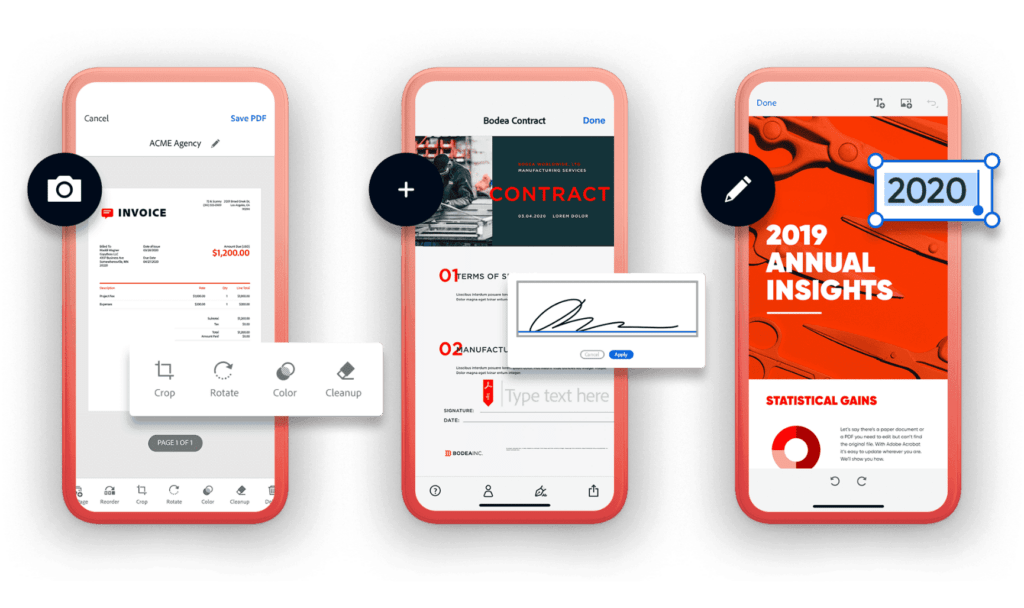
Tips for Managing Your Signed Documents on Mobile
Now that you’ve chosen your app, let’s talk about keeping things organized. First, always back up your signed PDFs. Use cloud storage like Google Drive or Dropbox for easy access across all your devices. This way, you can retrieve your documents anytime, anywhere—no need to panic if your phone takes a swim!
Another tip is to categorize your documents. Most apps allow you to create folders. Why not have one for personal documents and another for work? This simple step can save you from a lot of scrolling and searching.
Finally, take advantage of the sharing options. Many apps allow you to send documents directly from the app to your contacts. This means no more downloading, attaching, or worrying about file sizes. Just sign, send, and you’re done!
Keep It Secure and Stay Updated
When signing PDFs from mobile devices, security should be your top priority. Always use apps that offer strong encryption. This protects your documents from prying eyes. Also, enable two-factor authentication if it’s available. It adds an extra layer of security, ensuring that you and only you can access your account.
Don’t forget to keep your app updated. Updates often include security enhancements and new features. Staying updated means you’re getting the best performance and protection.
So there you have it! Signing PDFs from your mobile doesn’t have to be a chore. With the right app, a bit of organization, and proper security measures, you can handle any document life throws your way, all from the palm of your hand. Isn’t technology wonderful?
Get Set to Sign: How to Use Your iOS or Android Device
Signing PDFs from mobile devices doesn’t have to feel like rocket science, especially if you’re using an iOS or Android device. Here’s a friendly guide to help you master this essential skill, whether you’re sealing a deal or submitting a form.
Step-by-Step: Signing on iOS
Let’s start with your iPhone or iPad. First things first, find a good PDF reader. The built-in Apple Books app can handle PDFs, but for signing, you might want something more robust like Adobe Acrobat Reader or PDF Expert. Once you’ve picked your app, open your PDF.
Next, look for the signature tool. It usually looks like a pen or a scribble icon. Tap it, and you’ll be prompted to create a signature. You can draw it right on your touchscreen. If you mess up, don’t worry—just try again until it’s perfect.
Now, place your signature where it needs to go. You can resize it to fit just right. Tap ‘Done,’ and you’re all set! Your document is ready to be saved or shared, straight from your iOS device.
Seamless Signing on Android
Android users, you’re up next. Just like iOS, you’ll need to start with a reliable app. Adobe Fill & Sign and DocuSign are great choices that work smoothly on Android. Download your preferred app from the Google Play Store and load your document.
Finding the signature tool in Android apps is a breeze—it’s typically an icon that resembles a pen. Tap it, and you can create your signature. If your device supports a stylus, this is a great time to use it for that extra flair and precision.
Once your signature is ready, move it to the correct spot in the document. Adjust the size if needed. Confirm everything looks good, then save or send your document off into the world. Just like that, you’ve handled your business from your Android device!
Tips for Perfect Digital Signatures
Whether you’re on iOS or Android, here are a few universal tips to make signing PDFs from mobile devices a smooth ride. First, ensure your screen is clean. Smudges can make drawing with your finger a bit tricky.
Use landscape mode when signing. It gives you more space to work with, making the signature less cramped. Also, if you’re not happy with how your signature looks on the first try, most apps allow you to clear it and start over. No stress!
Lastly, practice makes perfect. Try creating a few practice signatures before doing the real thing. It’s a great way to feel more confident when you need to sign an important document.
And there you have it! With these tips and steps, signing documents on your iOS or Android device is as easy as pie.
Your Mobile Document Toolbox: Tips for Easy Management
When you’re managing and signing PDFs from mobile devices, things should be slick, not sticky. Here’s how to keep your mobile document workflow as smooth as your morning latte.
Start with the Right Apps
First up, equip your device with the right tools. For reading and managing documents, apps like Adobe Acrobat Reader and Foxit PDF are stellar. They’re like the Swiss Army knives for PDF management. If you’re more about simplicity, try Quick Sign. It’s quick and does the job well.
After downloading your app, make sure to familiarize yourself with its features. Know where everything is—from the file organizer to the signature button. Being familiar means being efficient.
Organize Like a Pro
Nobody likes a messy digital desktop. Create folders within your app to separate different projects or document types. Have one for personal stuff, like bills and receipts, and another for work documents. This will save you tons of time when you need to find something in a hurry.
Use naming conventions for your files. Something like “Contract_JohnDoe_July2024” makes it much easier to search than “New Document 1.” Clear, consistent names are a game-changer. Trust me on this one.
Don’t forget about the cloud! Services like Dropbox, Google Drive, or iCloud aren’t just for storage—they’re perfect for accessing your documents on any device. Upload your signed PDFs and voilà, they’re safe and sound, and ready to be accessed anytime, anywhere.
Keep Your Documents Secure
Securing your documents is crucial, especially when you’re signing important stuff like contracts or legal papers. Always use apps that offer strong encryption. It’s like locking your digital documents in a safe.
Activate passcodes or biometric locks on your apps. Whether it’s a fingerprint or a face scan, it adds that extra layer of security. You wouldn’t want someone peeking at your sensitive documents, would you?
Update your apps regularly. Updates fix bugs and enhance security features, keeping your digital document handling as safe as possible. Consider it a tune-up for your app.
Signing Off Made Easy
When it’s time to sign, make sure your device’s screen is clean. Smudges can make signing with your finger a real chore. Also, if your phone or tablet supports a stylus, use it. It can feel more natural, like signing with a pen on paper.
Preview your document before sending it off. Ensure everything is in order, with no typos or misplaced signatures. It’s like checking your reflection before you leave the house.
And there you go! With these tips, managing and signing PDFs from your mobile device won’t just be easy—it’ll be enjoyable.
Stay Safe While You Sign: Security Tips for Mobile Signatures
When it comes to signing PDFs from mobile devices, security isn’t just an option; it’s a must. Let’s walk through some simple yet effective steps to keep your signatures and documents safe and sound.
Choose Trusted Apps with Strong Security Features
First and foremost, pick the right tools for the job. Opt for apps known for their robust security measures. Look for apps that offer end-to-end encryption, such as Adobe Sign or DocuSign. These aren’t just popular; they’re fortresses in the world of digital documentation.
Always check the app’s privacy policy before downloading. It should clearly explain how your data is handled and protected. If it feels sketchy, it probably is. Trust your gut here.
Keep Everything Up to Date
Keeping your app updated is like getting the latest security gear for your digital documents. Updates often patch security vulnerabilities that could be exploited by hackers. So, whenever your device pings you with an update notification, don’t snooze it—update it!
This goes for your device’s operating system too. Whether you’re an iOS aficionado or an Android enthusiast, staying on top of updates helps protect your mobile activities, including document signing.
Secure Your Device and Use Strong Authentication
Lock down your device with a strong passcode or biometric authentication like a fingerprint or facial recognition. Think of it as the front door to your digital house. You wouldn’t leave your front door wide open, would you?
Enable two-factor authentication (2FA) on apps that offer it. This adds an extra layer of security by requiring a second form of verification. It’s like having a double lock on your data.
Be mindful of public Wi-Fi networks when signing documents. These networks can be hotspots for digital eavesdroppers. If you must sign while connected to public Wi-Fi, use a virtual private network (VPN) to encrypt your internet connection.
Be Vigilant About Phishing Attempts
Phishing attacks can come disguised in many forms, from emails pretending to be from a trusted source to fake app updates. If something looks off, it probably is. Don’t click on links or download attachments from unknown or suspicious sources.
Educate yourself about the signs of phishing and regularly update your knowledge. The tactics hackers use can change, so staying informed is your best defense.
Set up alerts for unusual activity. Many security apps and services can monitor your device and accounts for signs of unauthorized access. It’s like having a security guard for your digital life.
Regularly Back Up Your Signed Documents
Back up your signed documents regularly. Whether it’s to a cloud service or an external hard drive, having backups ensures that you won’t lose your important files even if your device is lost, stolen, or compromised.
Choose backup services that offer encrypted storage. This way, even your backups are protected from prying eyes.
Final Thoughts on Mobile Signature Security
By following these tips, you can sign documents on your mobile device with confidence, knowing that your information is secure. So go ahead, sign off on those important deals and documents. With your security bases covered, you can focus on what really matters—getting things done and moving forward in your busy life.