What is an e-Aadhaar Card?
Have you ever thought about the magic of digital documents? Well, the e-Aadhaar card is one such marvel! It’s a digital version of your Aadhaar card. This means you can access it anytime, anywhere, right from your smartphone or computer. It’s like having a backup of your Aadhaar in your pocket—only lighter!
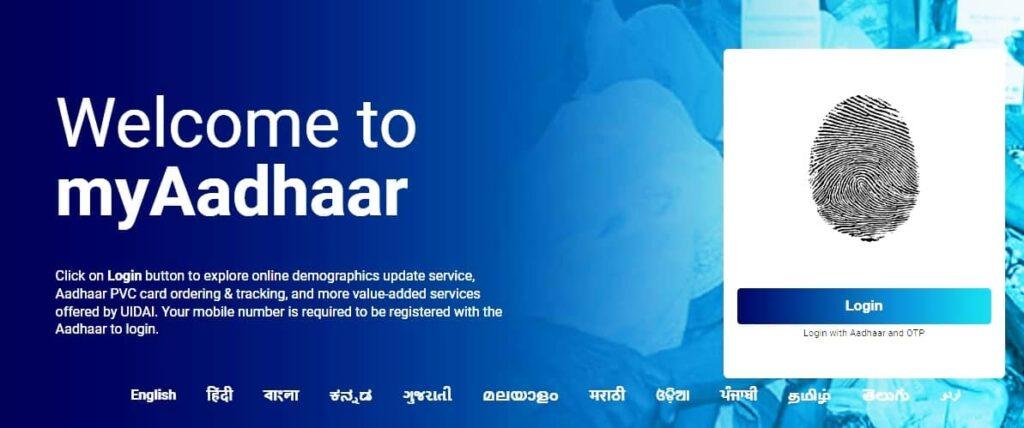
Why is the e-Aadhaar Card a Must-Have?
So, why should you jump on the e-Aadhaar bandwagon? First off, it’s super convenient. No more rummaging through drawers to find your physical Aadhaar card when you need it in a pinch. Whether you’re opening a bank account, setting up a new phone connection, or verifying your identity for travel, your e-Aadhaar card comes to the rescue.
Easy to Get, Easy to Use
Getting your e-Aadhaar card is as easy as pie. A few clicks online, and voila, you’ve got a digital ID! It’s user-friendly, too. The card comes in a PDF format, which you can download and print if you ever need a hard copy. Plus, it’s accepted just like your regular Aadhaar card. So, it’s not just a digital twin of your original Aadhaar—it works like one too!
Safe and Secure
Worried about security? Don’t be! The e-Aadhaar card is protected by a unique password. This keeps your personal information safe from prying eyes. The password is easy to remember—it’s simply the first four letters of your name followed by your birth year. This simple yet effective layer of security adds peace of mind, knowing that your data is locked tight.
Environmentally Friendly
Going digital means doing your part for the environment. By opting for an e-Aadhaar card, you’re cutting down on paper use. This might seem like a small step, but when millions of us choose digital over paper, the impact is huge! Plus, it’s one less piece of plastic in your wallet.
Ready, Set, Download!
Alright, let’s dive right into how you can get your hands on your e-Aadhaar card! It’s not rocket science, I promise. Just a simple process that you can follow from the comfort of your home. No queues, no sweat!
Step 1: Visit the Official UIDAI Website
First things first, head over to the UIDAI’s official website. Yes, it’s the go-to place for all things Aadhaar. Once there, look for the ‘Download Aadhaar’ option. It’s usually right there on the homepage, ready and waiting for your click.
Navigate with Ease
Now, you’ll see a form asking for some details. Don’t worry, it’s just basic stuff—like your Aadhaar number or Enrollment ID. Oh, and make sure you enter the captcha code correctly. It’s that little test to prove you’re not a robot.
Step 2: Get the OTP
After you’ve filled out the details, hit the ‘Send OTP’ button. This sends a one-time password to your registered mobile number. It’s like getting a secret key that only you can use to access your e-Aadhaar. Type in the OTP in the designated field and proceed. It’s getting exciting, isn’t it?
Quick Tip!
Make sure your phone is nearby. You wouldn’t want to miss that OTP and have to start over, right?
Step 3: Download Your e-Aadhaar
Once you’ve entered the OTP, you’ll be taken to a new page where you can download your e-Aadhaar card. Just click on the ‘Download Aadhaar’ button, and there you have it—your digital Aadhaar right on your device!
What’s Next? Unlocking Your e-Aadhaar
Remember, your downloaded e-Aadhaar card comes in a PDF file that’s password-protected. But don’t let that scare you. The password is simple—it’s just the first four letters of your name and the year of your birth. Easy to remember, right?
Step 4: Print It If You Need To
Got your e-Aadhaar downloaded? Great! You can use it as is on your digital devices or print it out if you need a physical copy. Just open the PDF, enter your password, and print it. It’s as good as the original, and totally valid for all purposes.
Keep It Handy
Once printed, fold it up neatly and store it somewhere safe. Or better yet, keep it with you for when you need to prove your identity. It’s always good to be prepared!
The Secret Behind the e-Aadhaar Card PDF Password
So, you’ve downloaded your e-Aadhaar card PDF, and now it’s asking for a password. What’s the secret? Let’s decode this together!
Why is There a Password?
First off, why does this PDF need a password? Well, it’s all about keeping your personal info safe and sound. Imagine if anyone could just open your e-Aadhaar card. Not so great, right? That’s why the UIDAI adds this extra layer of protection.
It’s All About Security
The password ensures that only you, or someone you trust, can view your Aadhaar details. It’s like a little guardian keeping watch over your personal data. Neat, huh?
How to Crack the Code
Now, to the fun part: cracking your e-Aadhaar password. Don’t worry, you don’t need any fancy software or hacker skills. The password is simply the first four letters of your name as it appears on the Aadhaar card, followed by the year of your birth.
Example Time!
Let’s say your name is Ravi Kumar and you were born in 1982. Your password? RAVI1982. See, it’s not so cryptic after all!
What If It Doesn’t Work?
Tried the above and still can’t open your e-Aadhaar PDF? Double-check the spelling and format of your name, and make sure you’re using the correct birth year. Sometimes, it’s easy to miss a detail when you’re in a hurry.
Check for Updates
If all else fails, it might be worth checking if your Aadhaar details need updating. Sometimes, changes in your information can affect even the smallest things, like your e-Aadhaar card PDF password.
Tips for Remembering Your Password
Remembering passwords can be tough, but here’s a little trick: just think of your e-Aadhaar card PDF password as another birthday gift. It’s the combination of your name and birth year—something personal and easy to remember.
Make It a Habit
Try typing in your password a few times to make it stick. Muscle memory can be quite helpful. And once you’ve got it down, accessing your e-Aadhaar becomes as easy as pie.
Wrapping Up the Mystery
And there you have it! Your guide to understanding and using your e-Aadhaar card PDF password. It’s simple once you know the formula, and it keeps your data secure. Remember, it’s not just about accessing a document; it’s about protecting your identity in the digital world. So, the next time you open your e-Aadhaar PDF, give a little nod to the smart security measure that’s keeping your information safe. Happy browsing!
Hit a Snag with Your e-Aadhaar Card? Let’s Fix That!
Running into trouble with your e-Aadhaar card can feel like hitting a roadblock on an otherwise smooth journey. Don’t worry, though—we’ve got some quick fixes to common issues that might be slowing you down.
Can’t Download the e-Aadhaar?
If you’re staring at your screen wondering why your e-Aadhaar card won’t download, check your internet connection first. A shaky connection can interrupt the download process. No luck? Clear your browser’s cache or try a different browser. Sometimes, all you need is a fresh start.
Check Your Details
Make sure the details you entered match exactly with those on your Aadhaar. Even a small typo can throw things off. Double-check everything before hitting ‘Submit’.
Password Not Working?
So, you’ve downloaded your e-Aadhaar PDF but can’t seem to get past the password screen? Remember, the password is the first four letters of your name in CAPS followed by your birth year. If ‘RAVI1982‘ doesn’t work, try variations like ‘Ravi1982‘ or check if your official record might list your name slightly differently.
Caps Lock Culprit
It sounds silly, but make sure your caps lock isn’t on if it shouldn’t be, or off if it needs to be on. It’s a common culprit!
PDF Won’t Open?
Got the right password but your PDF still won’t budge? It could be an issue with your PDF reader. Ensure that your Adobe Reader or any other PDF reader is up to date. Sometimes, older versions don’t play nice with newer PDF formats.
Update or Reinstall
If updating doesn’t cut it, try uninstalling your PDF reader and installing it again. This can fix hidden issues that simple updates can’t.
Still No Luck?
If you’ve tried all the above and still can’t access your e-Aadhaar, it might be time to reach out for help. The UIDAI has a helpful customer support line and email. Don’t hesitate to contact them; they’re there to help!
Keep Calm and Carry On
Remember, tech glitches happen to the best of us. Stay patient and keep trying. You’re not alone in this!
Wrap-Up: You’ve Got This!
Troubleshooting e-Aadhaar card access issues doesn’t have to be a headache. With these tips, you’re well-equipped to tackle any obstacles in your path. So go ahead, give these solutions a try, and get back on track with your e-Aadhaar card. Remember, it’s just a bump in the road—nothing you can’t handle!